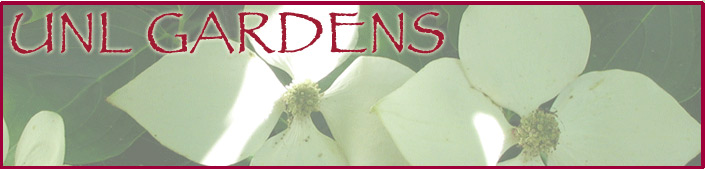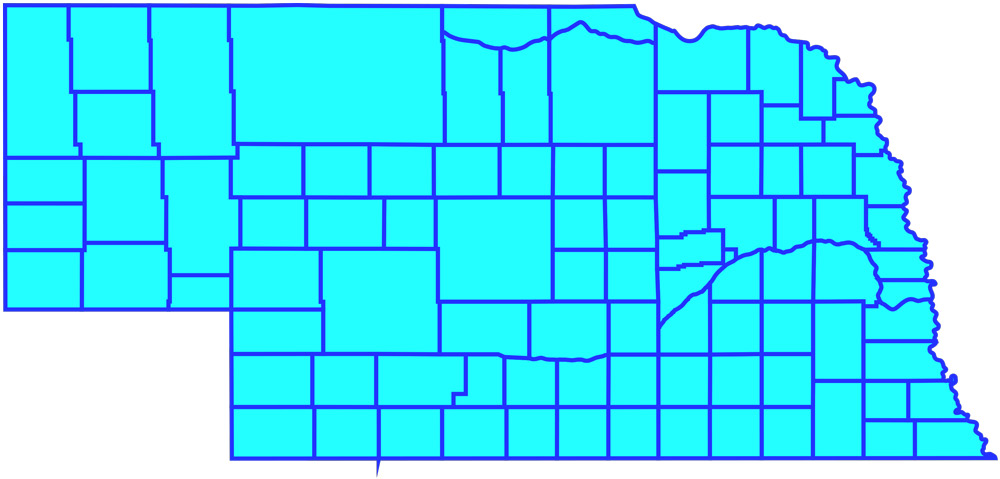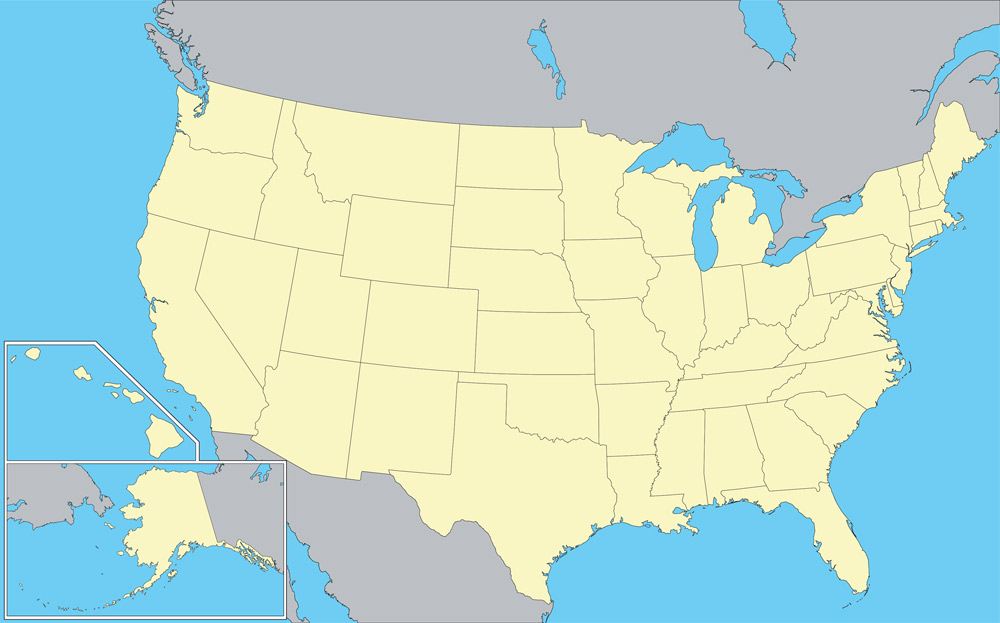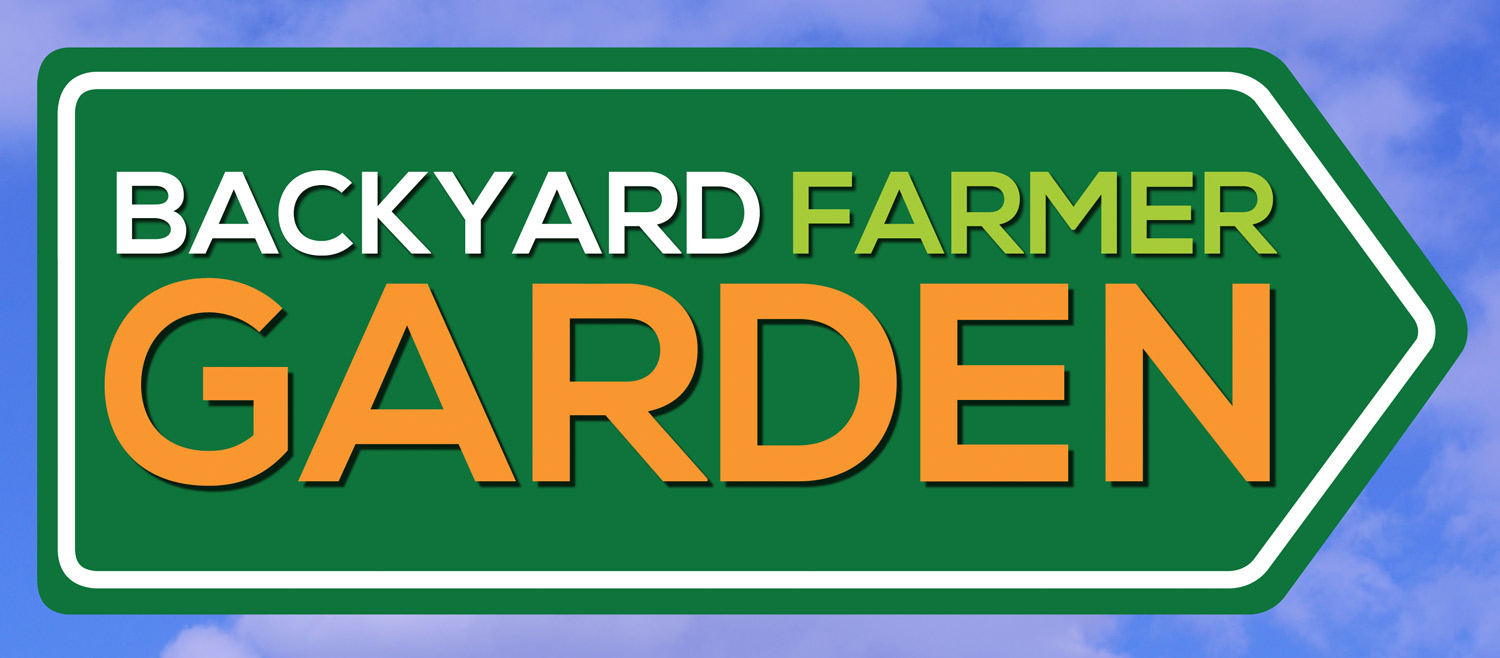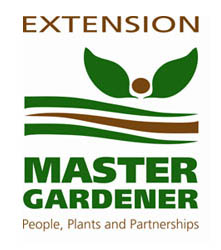Step #1 – Get Your Temporary Password
If you are a Master Gardener who used the old reporting system , all of your records were migrated to the new system with.
- If your existing profile DID NOT include an email address OR the email address in your profile was no longer valid then you'll need to send your current, valid email address and name to the Site Administrator. We'll update the database with your current and valid email address.
- If you're not sure which of the above applies, contact Site Administrator and we'll help you sort it out.
If you are a new Master Gardener who never used the old system, the video to the right (or below depending on your screen size) will show you how to enroll in the system. This creates an account for you (username, password, etc.) and allows you to start submitting volunteer and education records. Even if you have been using the old system, this would be good to watch.
Once you have a valid email and temporary password, you can login and start using the new system. View the videos below for instructions about how to use the new system.
Step #2 – System Tour
The video to the right (or below depending on your screen size) takes you on a tour of the new Volunteer Reporting System, including your new Master Gardener personal home page, and explain the navigation and other links on the page.
Step #3 – Adding New Volunteer or Education Activities
The video to the right (or below depending on your screen size) shows you how to quickly add your Volunteer and Education Hour records; the actions you'll be performing the most in the on line reporting system.
If you have a question about how to categorize a particular volunteer or education record, or some issue about your hours or volunteer work, then please contact your county program coordinator.
Step #4 – Managing Your Volunteer Activities and Education Hours
The video to the right (or below depending on your screen size) shows you how to edit and delete existing records, and filter your search results when you look for records.
Follow Nebraska Master Gardners Program
UNL Gardens